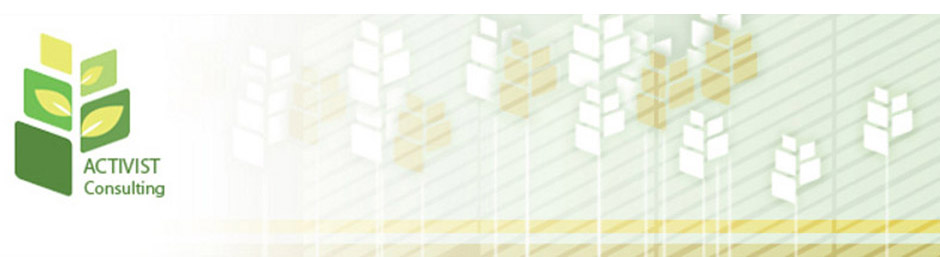Did you know you can set up pop-up alerts on Constituent, Gift or Action records?
While entering gifts in batch, for example, you want a notification alert when a board member or volunteer gives a gift.
These are called ‘user defined rules’ and Blackbaud describes them as:
“A user defined rule is basically a query that runs automatically when opening a particular type of record: Constituent, Gift, or Action. If the record satisfies the query’s criteria, a pre-defined message appears to notify the user.”
To set up pop-up alerts that a Constituent is a major donor, you can build a query looking for everyone who has given at a certain level, or has the specific attribute you may use to denote major donors. Using the instructions below, set up your pop-ups, then anyone who meets the criteria in your query will have an alert come up when you open or try to add a gift to their record that can say “This constituent is a Major Donor.”
From the Blackbaud support site, setting up pop-ups:
How to add a new User Defined Business Rule:
-
In Configuration, select Business Rules
-
At the bottom of the list, highlight User Defined Rules and click Constituent, Gift, or Action
-
Click New Opening [Constituent] Rule for a constituent rule or New Adding [Gift/Action] Rule for a gift or action rule. For example, if selecting Constituent in step 2, click New Opening Constituent Rule
-
Enter the rule name
-
In the Query Name field, search for the query or create a query of the records that should have the rule. This query should be dynamic
-
Enter the message that should appear when the record is opened
-
Select any other options and click OK
Want a more in-depth tutorial of how user defined rules can help you? Or how to set them up?
Contact me today!